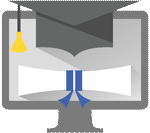Corporate testing easily and efficiently
Autor: Peter Kvarda, Added: 24th January 2023
Legislative requirements force virtually without exception on every employer to test their employees on a regular basis. Whether it is for regular safety at work, the Personal Data Protection Act or other specific laws, regular testing of employees it is already a matter of course. In the following article we will show how to create and set test parameters for this type of corporate testing easily and effectively using the ownexams.com website.
Creating a custom test
On the ownexams.com website, every company can create such tests very easily and efficiently and on its own. Tests can be designed the way you want it. Multiple employees can collaborate on a test during creation. Each employee assigned to the same group on ownexams.com has access to all tests of the group, which they can also change. The actual creation of the test is described in the help on ownxams.com and more information can be found in the section test creation. In this article, we focus mainly on the configuration and setting of test parameters for effective corporate testing.
Study materials
In the study materials section, it is possible to set up your own study materials for each test. Study materials may be in the form of presentation or document in a standard format. Study materials are shared within a group, with for each test other material or materials may be selected. Materials can be added on the "Study Materials" screen from the "Group" left menu. After opening On this page you can see all the materials for the given group, while only the materials for the selected test are marked. As far as To add or remove material for a test, select or deselect a specific material before the material name.
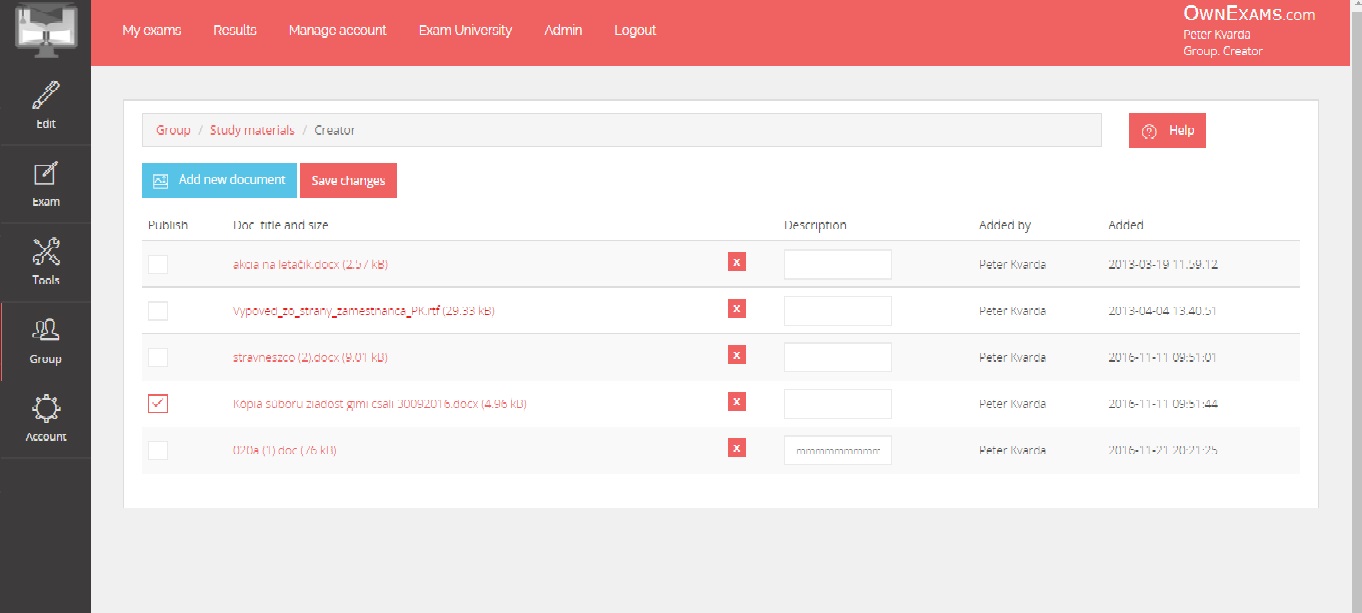
All materials can then be opened by employees after opening the test before the actual start (as long as the test is performed prohibited), or on the study materials page for test persons, the link to which is located in the "My Tests" section (see picture below). You can use these links (test run and study materials) either on your own website or directly in the information email that you send to the tested employees.
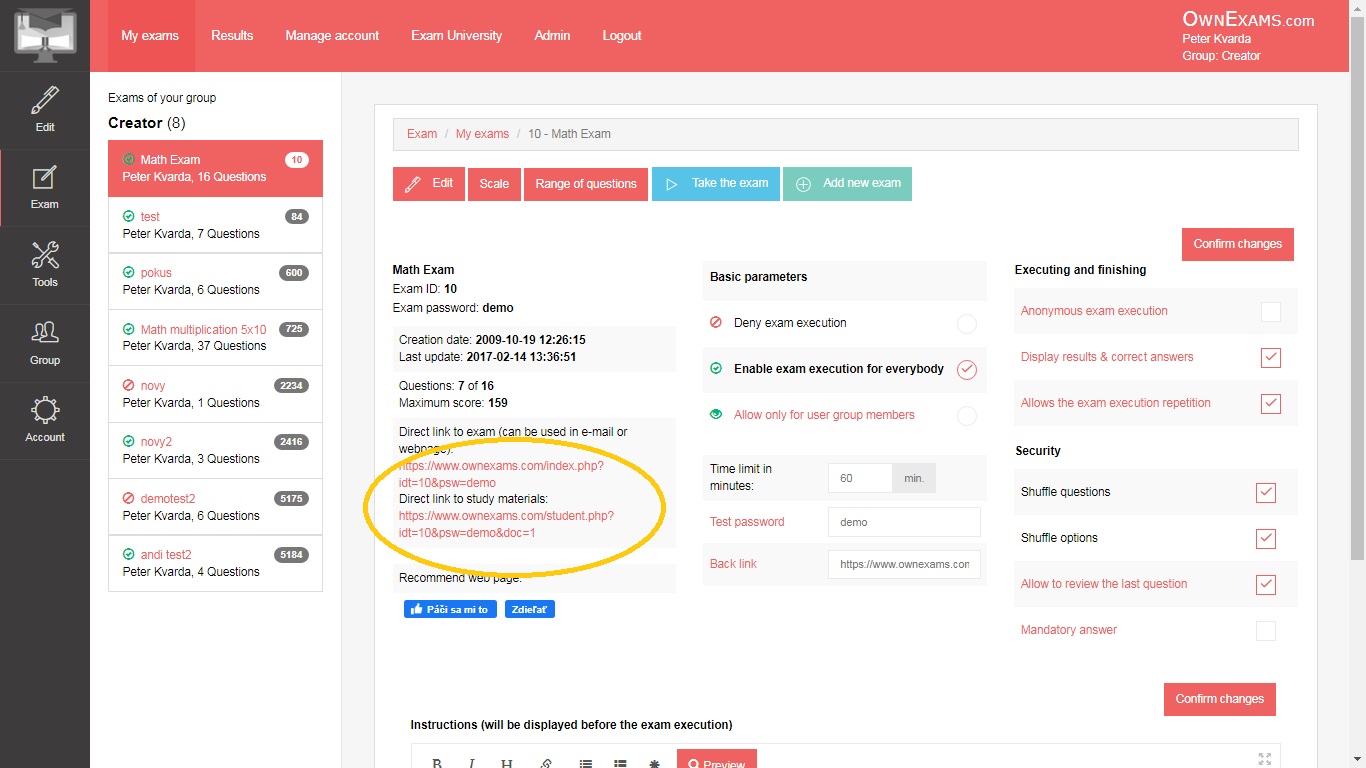
Scale setting
In the case of company tests, evaluation in the form of passed or failed is sufficient in most cases. It is usually determined the percentage that each employee must meet in order for the test result to be considered successful. Scale can be set for the test on the "Scale" screen in the left part of the "Edit" menu. To add a rating scale succeeded / failed, enter the value 2 for the parameter "Number of rows in the scale". Then, if you specify a limit for compliance test, for example, to 80%, enter 79% in the limit on the first line and "failed" in the evaluation, in the second line value 100% and until the evaluation "succeeded" and you save the scale with the "save changes" button. After saving, the scale is displayed as you can see in the picture below. For example, if you decide to change the limit for a successful test in the future, you can recalculate evaluations and tests performed in the past with the "Recalculate" button in the lower right part of the screen.
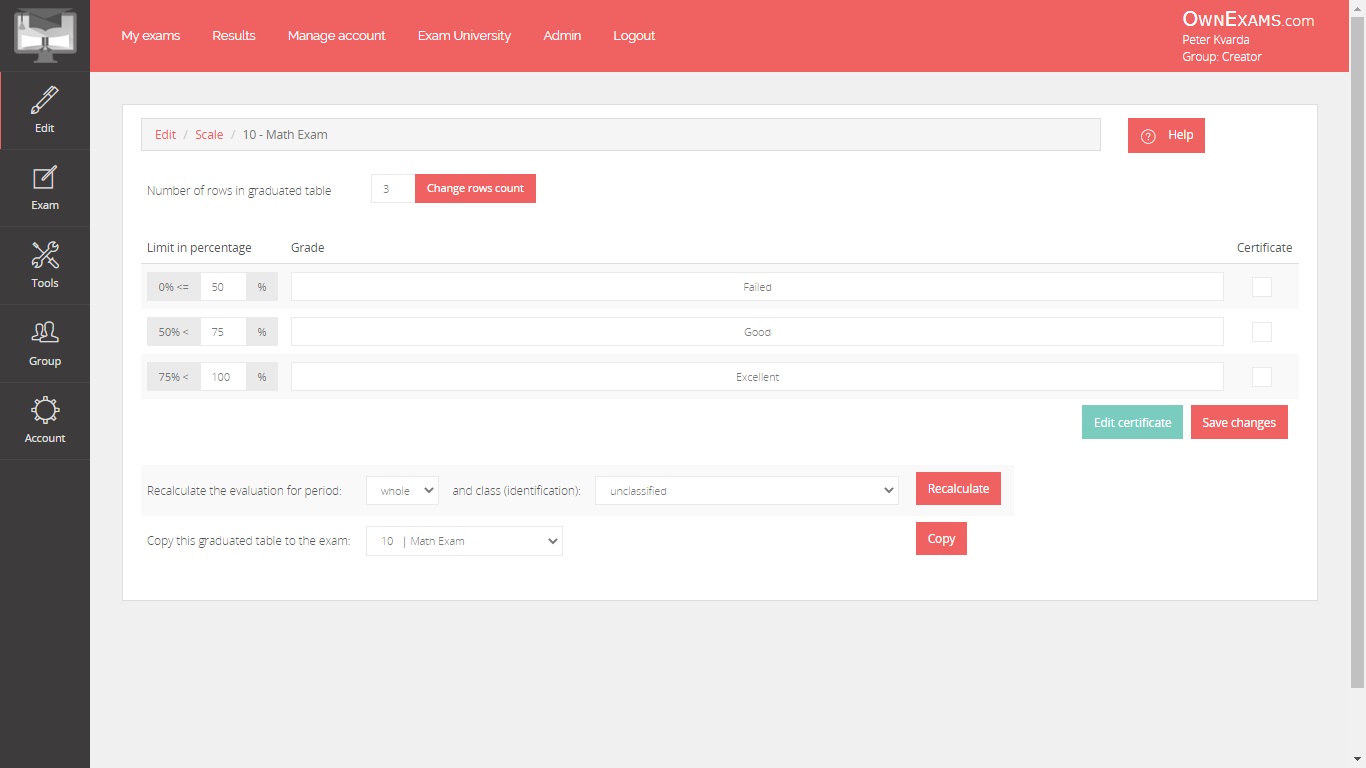
After creating the test, this test can be made available to employees. The test can be set up so that anyone can perform it, who has access data to the test (ID and password if entered) or only selected persons, defined in a separate list. If set in the basic parameters after login "Allow everyone to test" test the test will be accessible to anyone who will have a link to run the test. If you would like a test accessible only for selected users is required in the basic parameters select the "Allow for closed group" option for the test
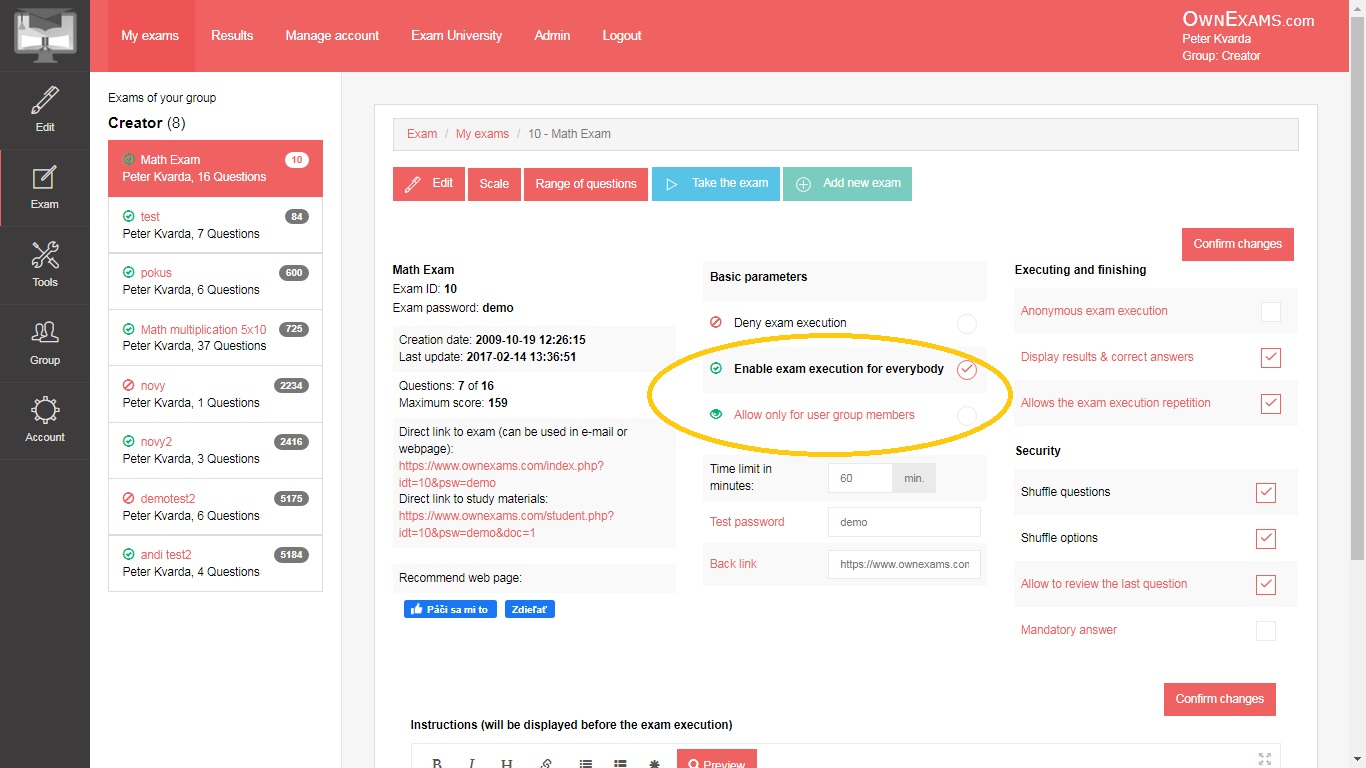
Performing the test only for defined users (closed group)
After selecting the option for a closed group, you will have the opportunity to click on the link to define the emails of users who they will be able to perform the test (the possibility of defining a group is only possible in the paid version). On the closed group page you can define a list of employees who will be allowed to run the test. The list can be entered simply in the form email addresses that can be separated by a comma, semicolon, or new line. If you enter an email in the format name and email, the employee's name is also saved (eg. John Smith <john.smith@mail.com>).
After creating a list of employees, it is possible to create a bulk email to send employees an email where they set up password. You will then see an asterisk '*' next to the names in the list of employees, if they have already set a password. The email can then be sent repeatedly to either everyone or those who do not already have a password set. Email can be sent also to one selected user.
For a test that has a closed group set, it is necessary to enter the e-mail address of the user and the password, which you employee set. If entered The email address is not on the list, the test cannot be performed. If it is in the list together with the email address as well employee name (eg. John Smith <john.smith@mail.com>), name does not need to be entered after startup.
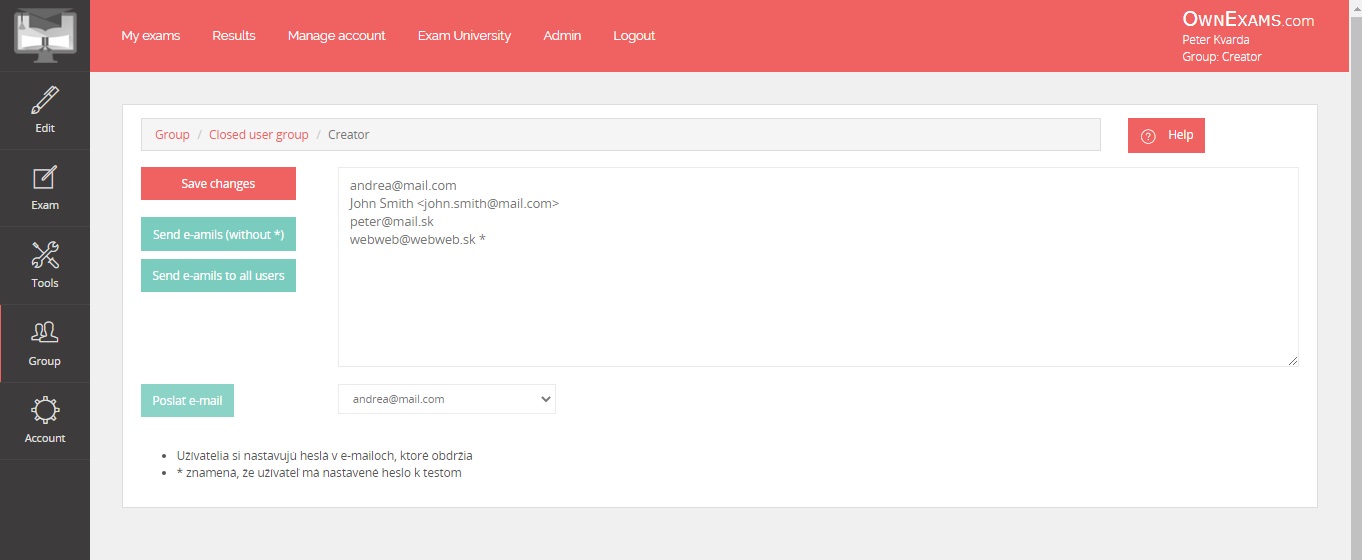
Evidence and viewing of company test results
In the case of tests that companies are required to do by law, the company needs to be able to prove it inspection body, carrying out tests by its staff. Ownexams.com has a sophisticated results registration system while it is possible to view either the details of the tests performed or the summary reports.
In the 'Results' section, you can access all the results of the tests performed in your group. In the upper left you have the option select the period for which you want to view the tests performed. If you need to perform tests on an annual basis, here you can always select the current year for which you want to see results. Below the period, it is possible to select a specific test and below it the identification of the group of performers (in the case of a school it can be a class or in the case of a company an organizational one) department). After selecting these criteria, you will see all test results that match these on the left side conditions. After selecting a specific result, you will see the details and evaluation for the specific test on the right.
In the right part there is a summary evaluation of the test. Below the evaluation are individual questions with answers and evaluating the individual responses. The test can also be corrected manually, but in this case the test will be marked as being repaired, the record of the repair itself and the person who carried out the repair shall be saved. In the case of company tests for lawful purposes with the possibility of auditing, this option should not be used.
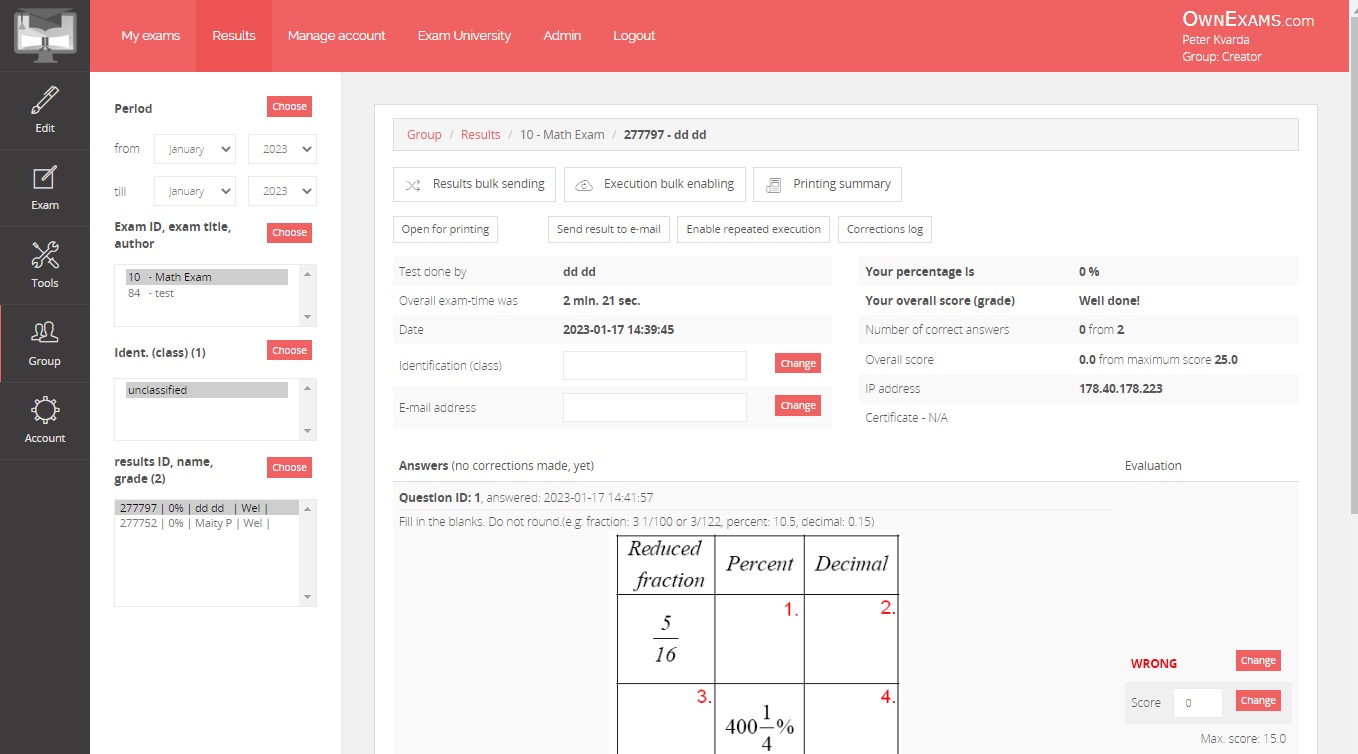
Reprocessing and archiving
If you need to archive the results in paper or electronic form, you can print these results or save using the print report button in the upper right. After selecting this option, you will see the options where you can view all results according to the selected criteria with questions and answers on the left or only with evaluation from the buttons on the right.
If it is necessary to perform the test again in order to reach the required limit, it is possible to allow a repeat execution test using the 'Allow re-execution' button either for a specific employee or in bulk according to selected criteria. Re-execution can also be enabled in the test parameters. If you allow the test to be performed again in the test parameters, it is not necessary to select this permission for a specific test.
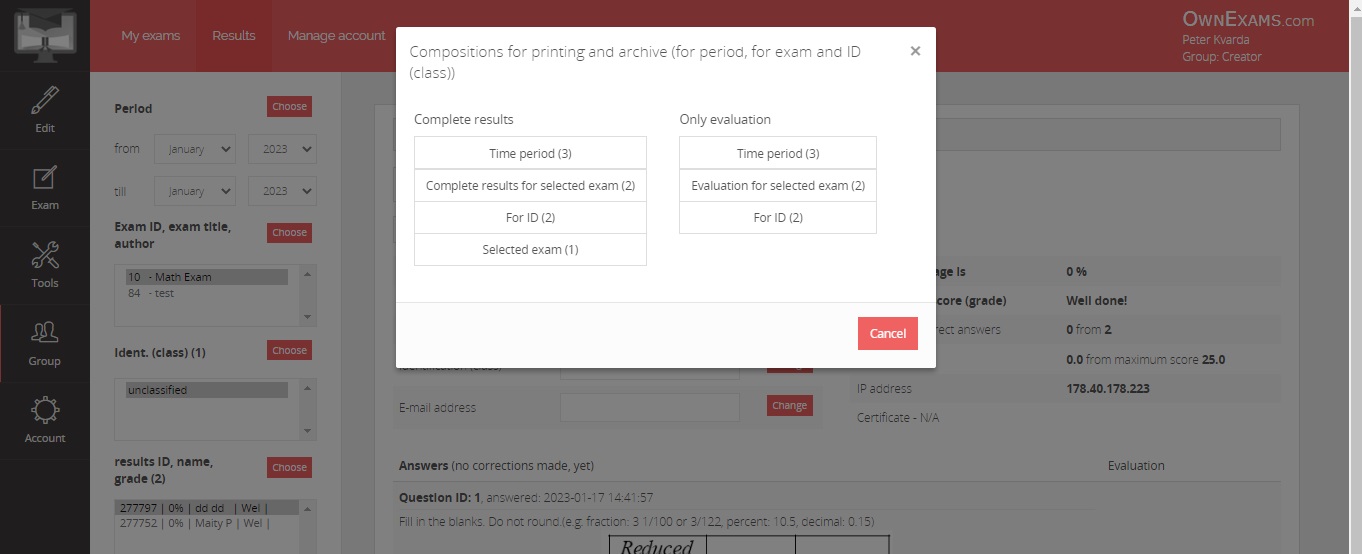
The test created in this way is already ready for full use for company testing. Test start lines and study materials You can work directly into either your website or an employee-only intranet. You can also insert lines also in the information email for employees. Whatever option you choose, implement our tests in your environment is very simple. Employees can also run tests directly at ownexams.com
We wish you much successful company testing with ownexams.com